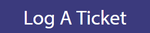
| Live Search |
|---|
| additional | none |
|---|
| placeholder | Search our Help Centre |
|---|
|
Change meal or session prices to take effect from today or a date in the past
If you need to change meal or session prices to take effect from today or a date before today, carry out the following: