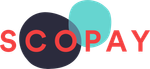There are various factors that might cause cards to be declined. Please check the following:
1. Billing Address
The Billing address in SCOPAY should match the address registered to the bank account. - Login to www.scopay.com
- Click on Your info
- Click on Address
- Check the Address details match those registered with your bank account
- If not, make any changes and click on Update at the bottom
- Try the payment again
2. Card details saved by Browser
Card details have been saved and automatically filled/completed by the web browser (e.g. Google Chrome) - these may have changed or expired. Delete the card details and enter them again manually.
3. Incorrect Verification Password
An incorrect personal password was entered when authenticating your payment card using Verified by VISA or MasterCard SecureCode.
4. Validation ignored
The payment card was previously registered with Verified by VISA or MasterCard SecureCode but you decided to ignore the validation, i.e. you did not enter your registered personal password when prompted.
5. Card Issuer has Blocked the Card
Your card issuer suspects fraudulent activity on your payment card and has therefore blocked the transaction due to security concerns.
6. Insufficient Funds
You do not have sufficient funds in your account to cover the full payment
If you have followed the above steps then you should try to make the payment again. Clear your browser's cache (for instructions see https://www.refreshyourcache.com/en/home/*) or open a different web browser, add the items again to your shopping cart and follow the on screen instructions to complete the payment.
If your payment card declines again, try using a different PC or payment card or contact your payment card issuer to question them accordingly. If you have further questions about the reason for your payment being rejected, please contact your school. *This site is one suggestion - others are available. This site was considered to be safe at the time of checking, but Tucasi cannot be held responsible for content on third party sites. |